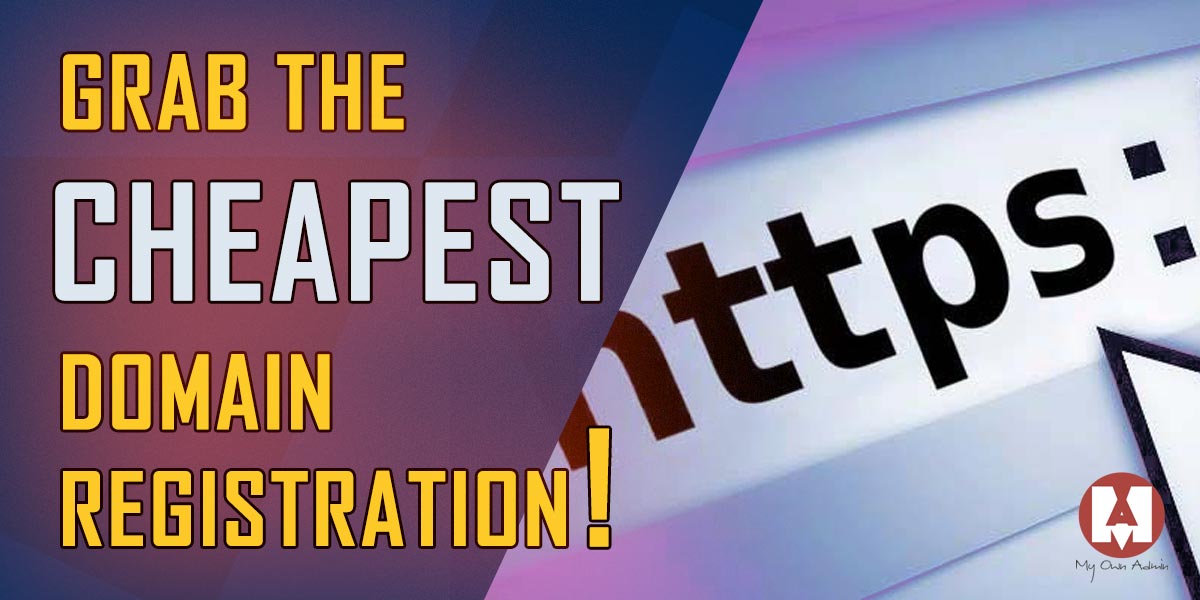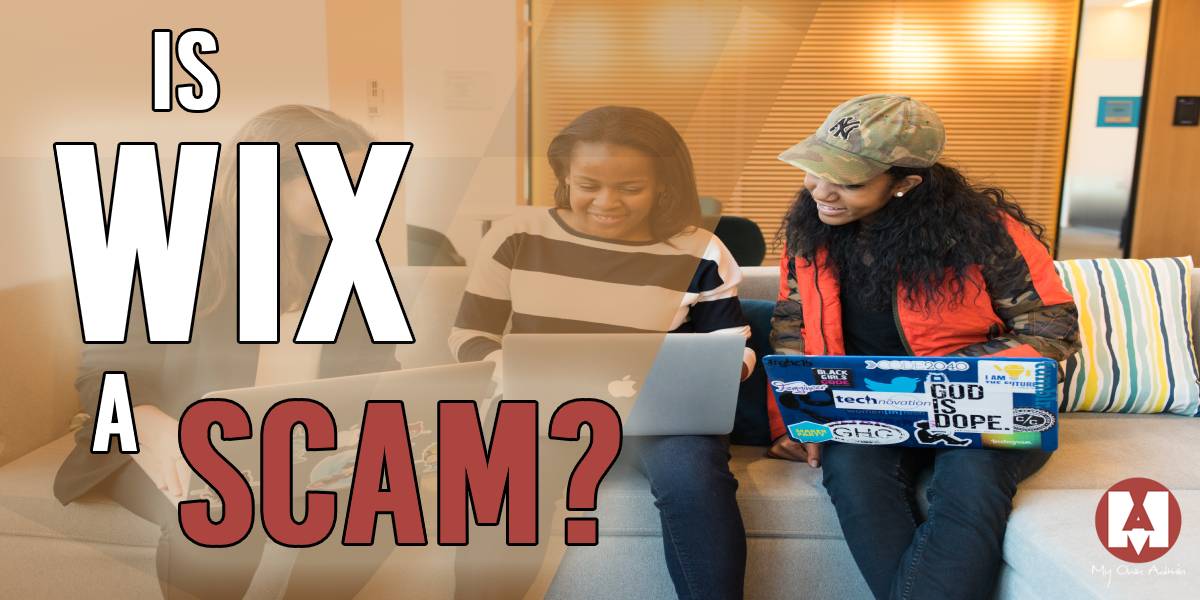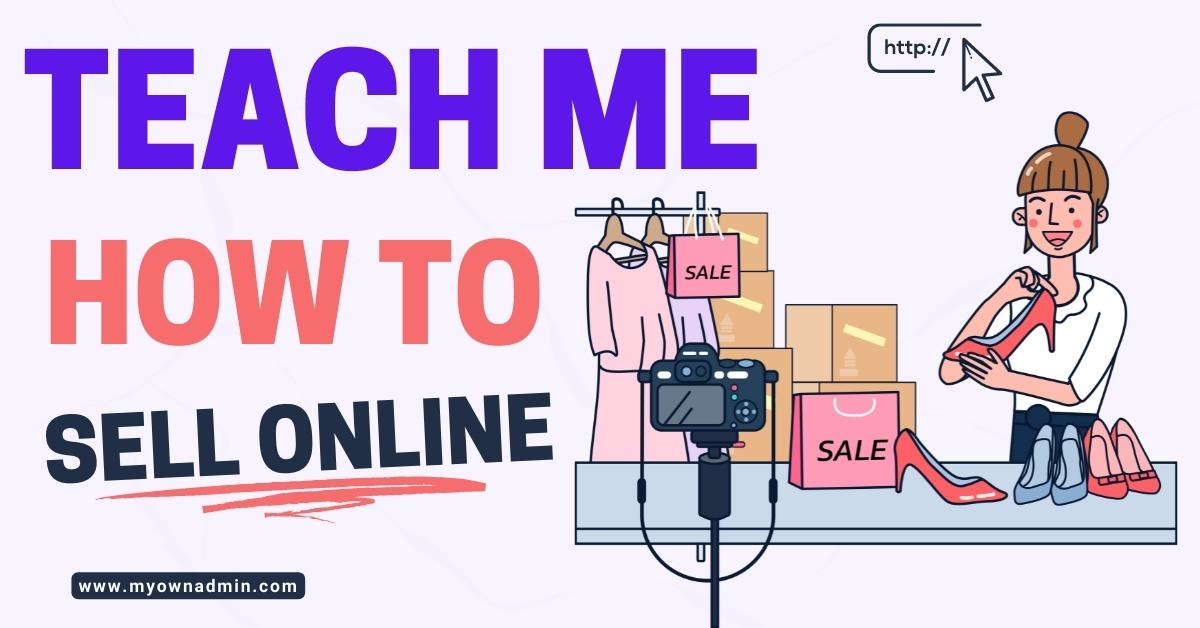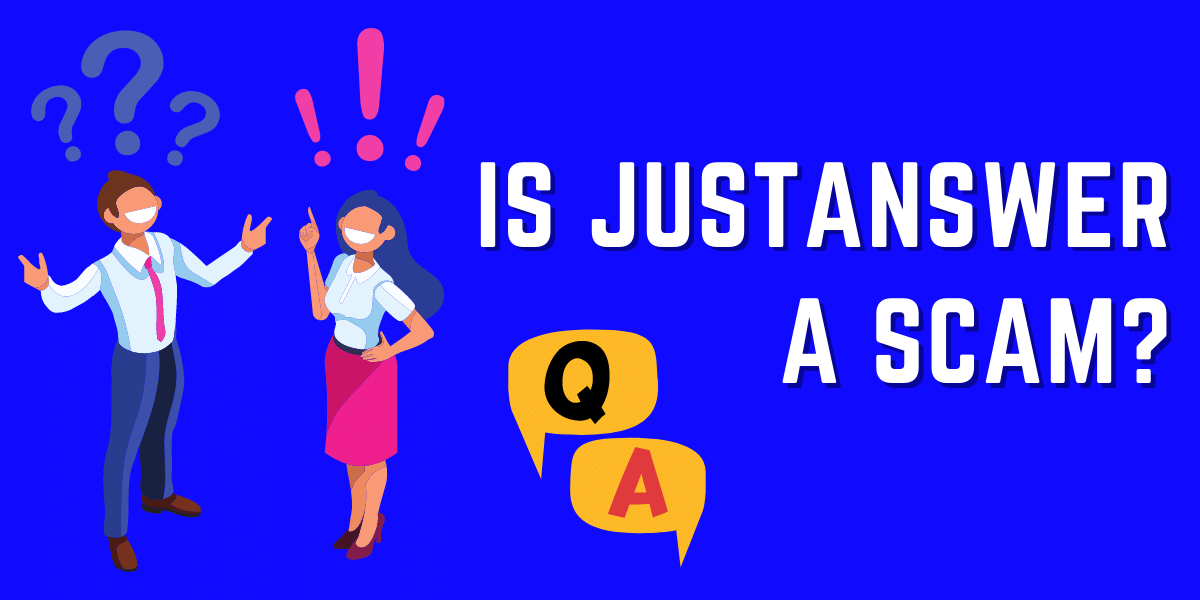How to build an ecommerce website with wordpress all you need to know!
An eCommerce website is a website that is used to sell goods and services to customers. It is also known as an online store or online shop.
Whether you have a brick-and-mortar shop or just want to start your new online venture, an eCommerce website is a great way to generate revenue by selling products online.
There are many reasons why you should build an eCommerce website. It allows you to reach out to more customers, get more sales, have control over the customer experience, and it also helps you create an identity for your brand.
Free vs. Paid WordPress Plugins for Building a Thriving Ecommerce Website
WordPress is a popular content management system used by more than 60 million websites.
At first, it was more of a blog platform, but because of his vast community of developers creating free and paid plugins, it evolved into an excellent platform for building any type of website.
No matter what you want to sell, the Woocommerce plugin allows you to turn a WordPress website into an online store with a few clicks.
Woocommerce is free to use, but if you are looking for advanced features such as creating product bundles, product add-ons, gift cards, or even booking services, you can purchase "some Woo" extensions to make it even better.
There are free plugins for almost every feature you require to run an online store. The thing is, some end up not being reliable, and if you consider the cost/time/benefits, premium plugins are often the right choice.
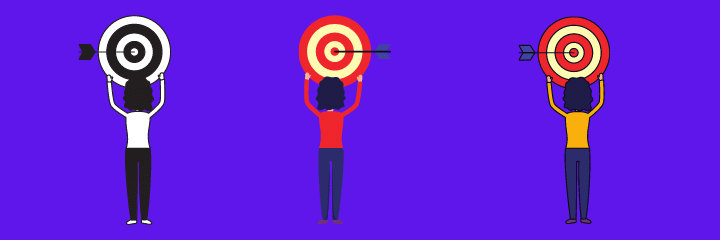
Best Practices for Building a Successful ECommerce Website in WordPress
Building a WooCommerce website is not an easy task. There are a lot of decisions that need to be made, and it can be overwhelming for some. The most important thing to remember is that you need to start with the basics and build from there.
Hosting:
Many hosting providers offer WooCommerce hosting, but not all are created equal.
Some of the things to look after when choosing a host to your Woocommerce online shop:
- How much bandwidth does it offer
- How much space does it offer
- What is their uptime guarantee
- Do they run the latest PHP version?
- Do they provide SSL encryption?
Themes
There are two types of WooCommerce themes: free and premium. Free themes are usually good for starters, but they might not have all the features you want on your site.
Premium themes can be expensive, but they offer more features and better design than free ones, and some even come with helpful plugins.
Not everything in WordPess themes is about "looks". Some themes are specifically built to use with WooCommerce and provide a higher level of customization that will boost user experience resulting in higher conversions.
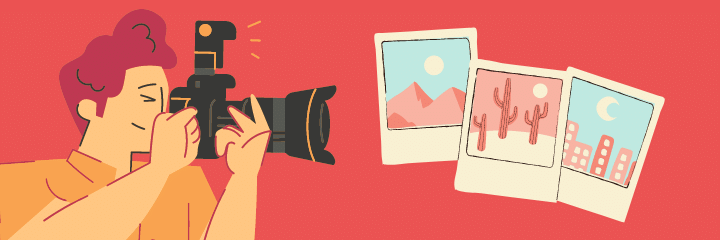
Use images to your benefit.
Images are a crucial part of online shopping. People can't pick up or try something they buy online, so make sure to use high-quality images to attract customer attention.
Images provide information about the products and play an essential role in conversion rate optimization.
Many tips and tricks can be used to get more out of images in e-commerce:
1) Use high-quality photos
2) Use product placement
3) Use all sorts of filters and effects
4) Create a story around the product
5) Use lifestyle shots to make your products more attractive
6) Make sure to optimize images; no one likes a slow website
Product SEO
In the world of eCommerce, it is essential to be visible. As a result, search engine optimization has become a significant priority for businesses that sell their products online.
How to optimize your online store for search engines?
Optimizing products for SEO can be done by adding keywords to product titles, descriptions, and tags.
This optimization aims to make it easier for search engines to find the product. This will also help rank search engine results pages (SERPs).
You can also use content marketing to promote your products. No matter what niche you are into, a blog can be a great way to drive highly targeted traffic to your products.
Create educational content for your audience to consume and link them to relevant products on your online shop. You will be amazed at how well this technique works!
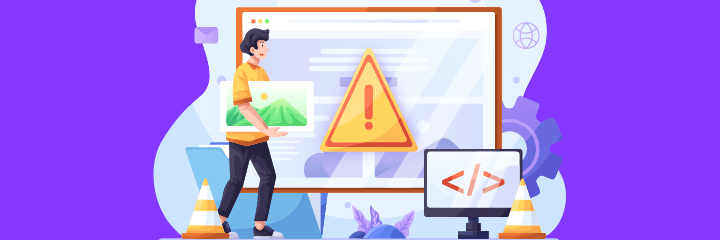
Let’s build a WooCommerce Shop using Siterubix
I will now guide you step by step in building an online store using a free site builder so you can replicate what I'm doing here.
Just pick a domain of your choice to see if it's available, and you are set to go!
First things first, we need a hosting provider and a domain.
Refer to the image:
- choose a free domain from Siterubix builder above
- choose a name of your choice as long as it is available
- select a name for your website (note you can change it later)
- choose a theme for your website (as a free user you can only use GeneratePress theme)
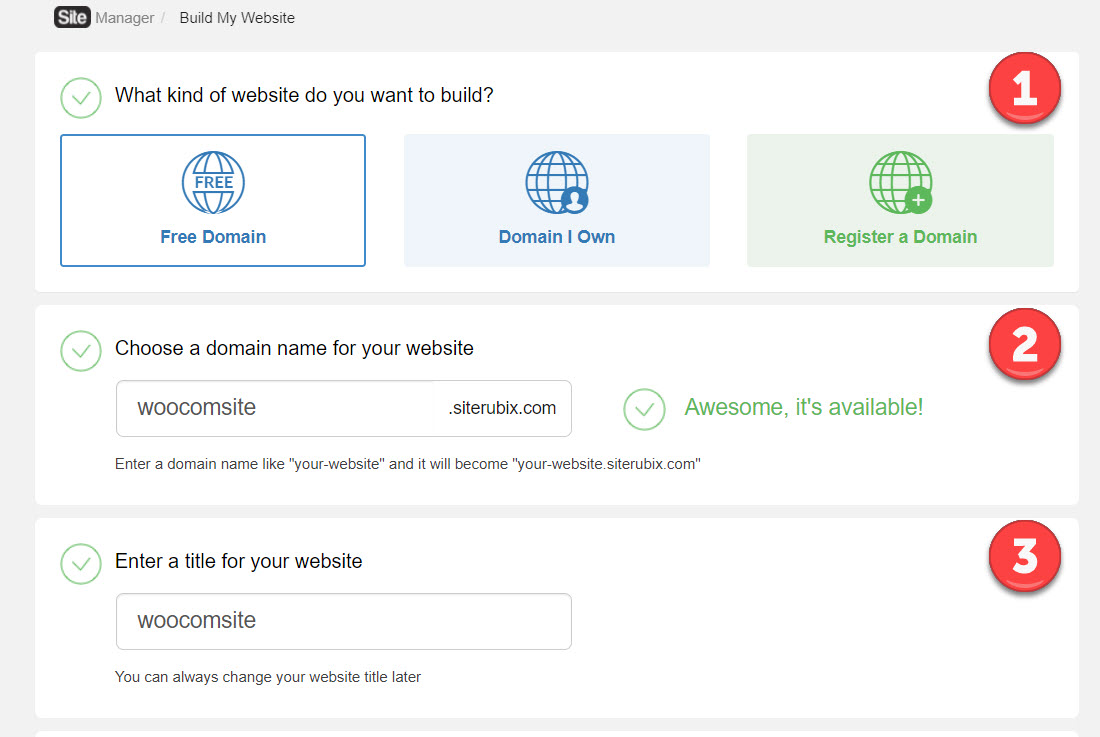
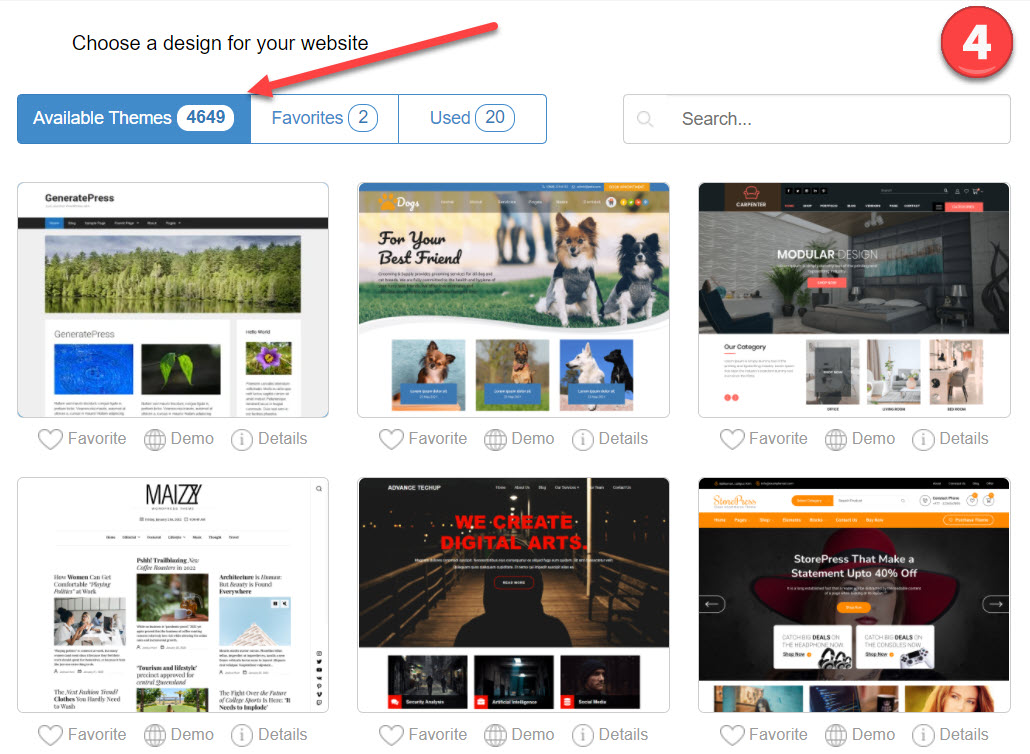
The installation process takes less than 60 seconds, literally!
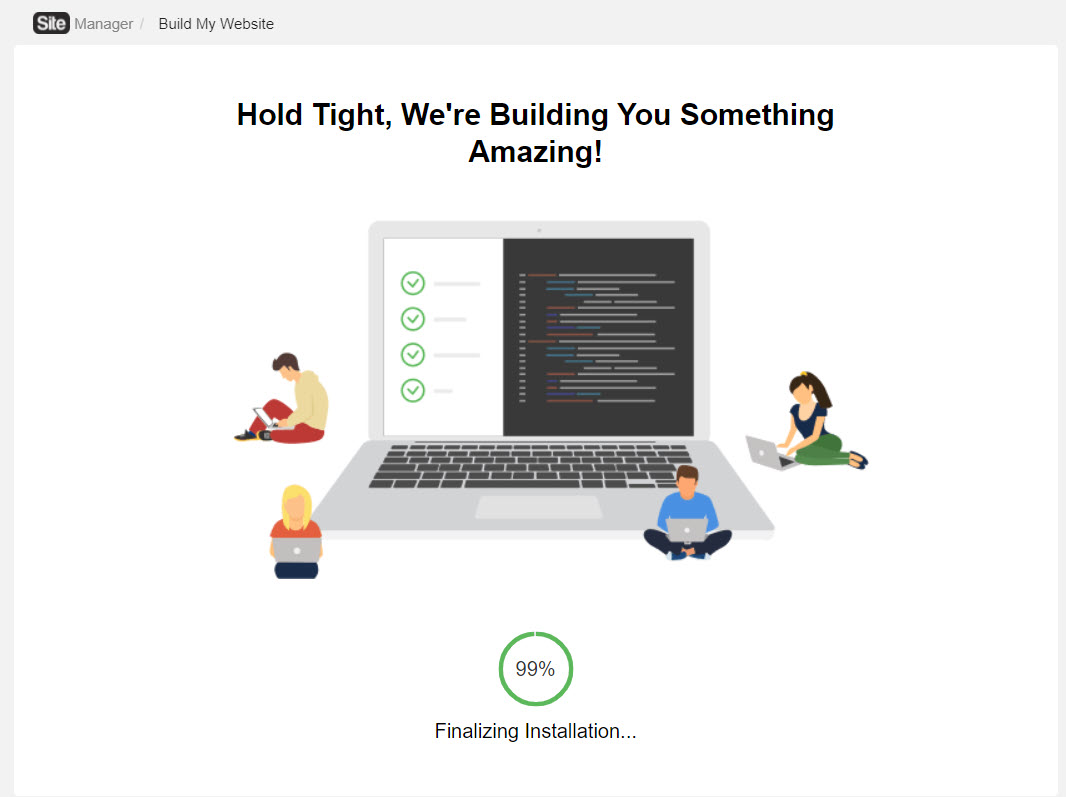
Stop wasting your hard earned money on lousy courses !
Check how I make money online here!
Welcome to wordpress!
After the installation is ready, you will "land" on this menu/dashboard, from here we can almost see our online store!
Next step click on plugins, and then "add new", we are now installing and activating WooCommerce plugin.
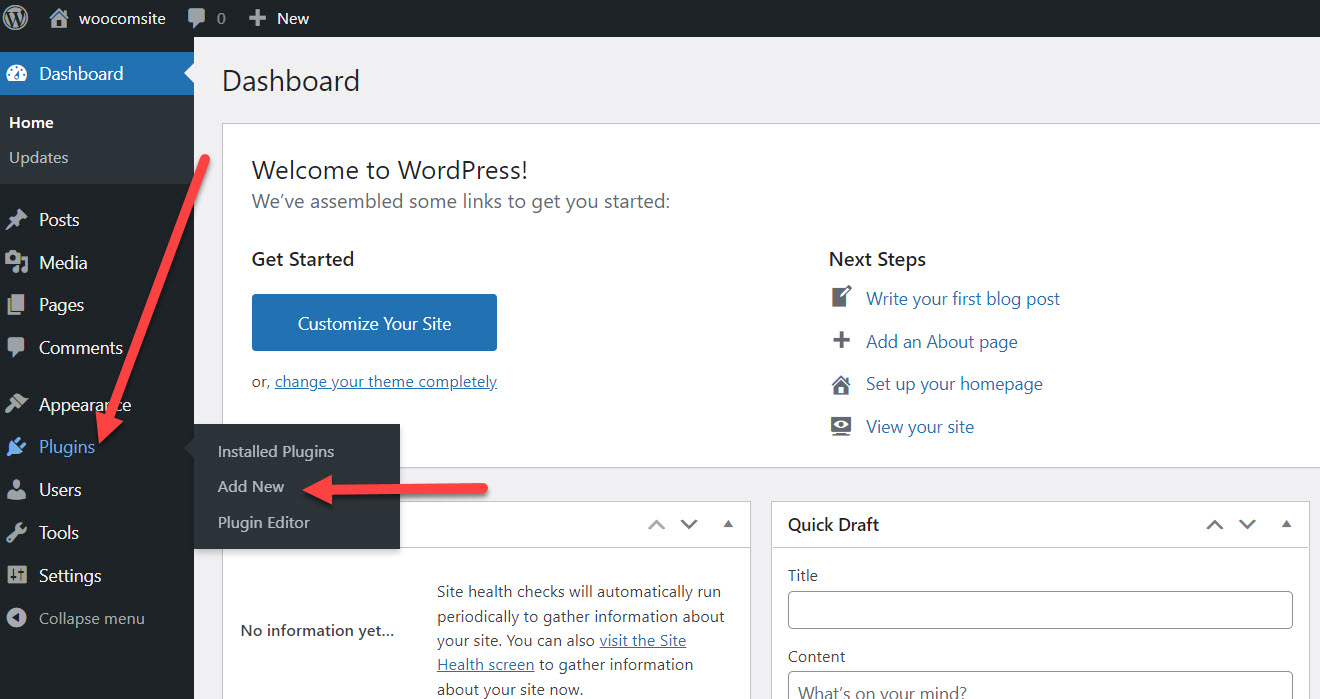
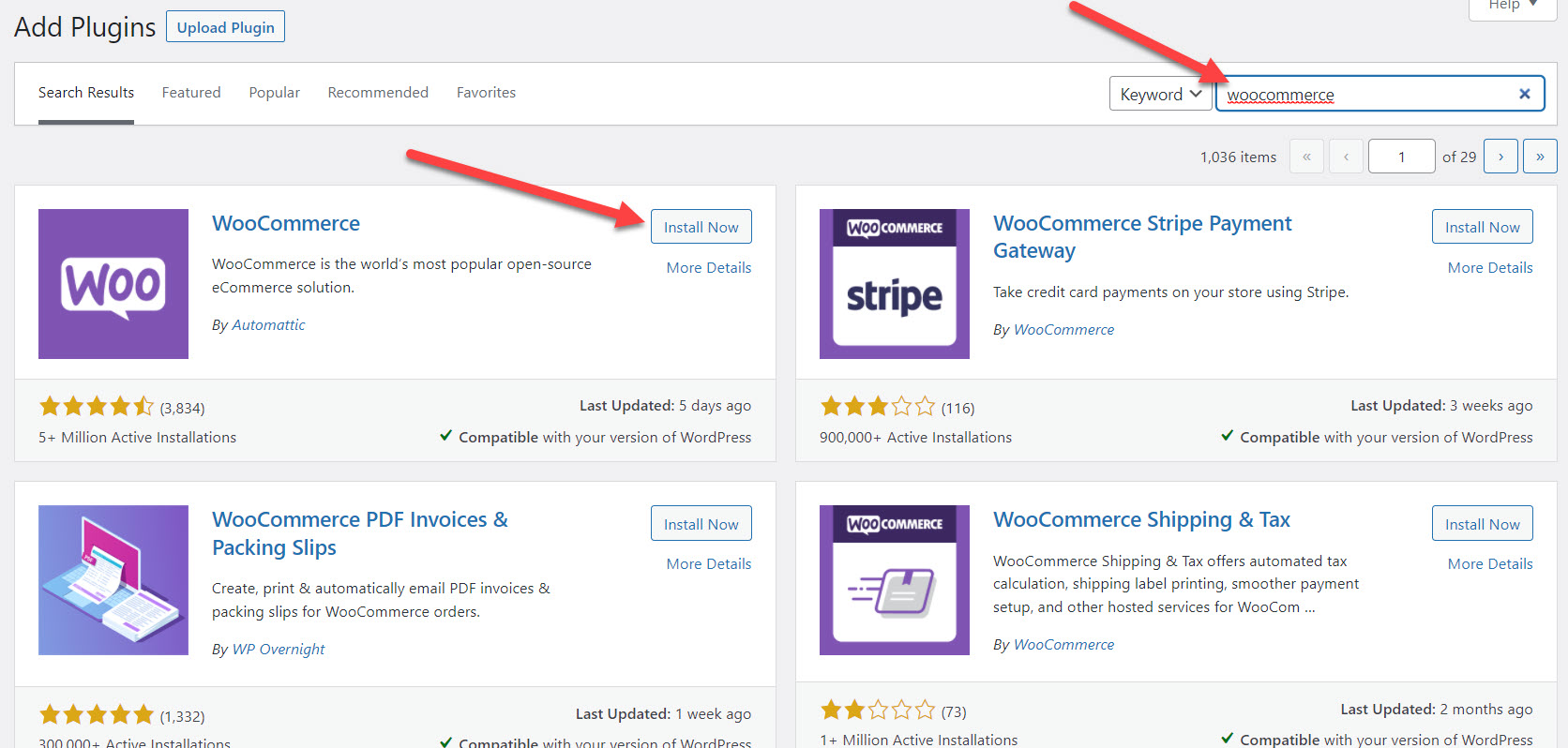
Make sure WooCommerce is activated, you can check it on the "plugins" tab
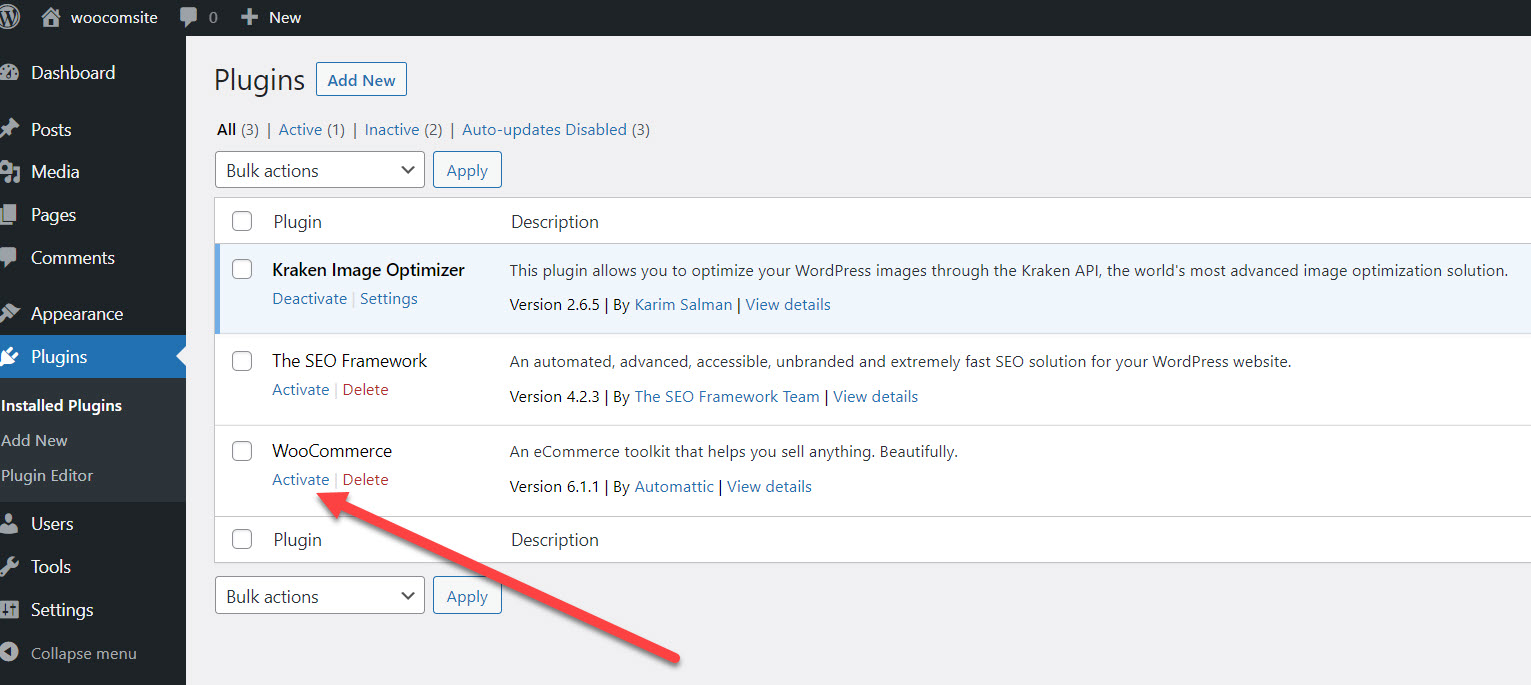
WooCommerce configuration
Now we need to insert our personal/legal information. Be aware that the information placed in this section will be related to your online shop, so fill it up accordingly.
Step one, you will be asked to fill up your store address, country, city, postal code, and a valid email address. (you can change this later)
Step two, select a type of industry your online shop fits in, if it does not match any of the list you can choose other.
Step three, select the type of products you will be selling. You can pick more than one.
Step four, WooCommere is now trying to upsell and install some of their premium plugins, so just say that you don't have any products yet and untick "add recommended business features to my site" then move to the next step.
If by any chance you install any plugin here, don't freak out, you can uninstall it from the plugins menu.
Step five, is a WooCommerce premium themes showcase. If you don't want to spend unnecessary money, stick to the one you already have!
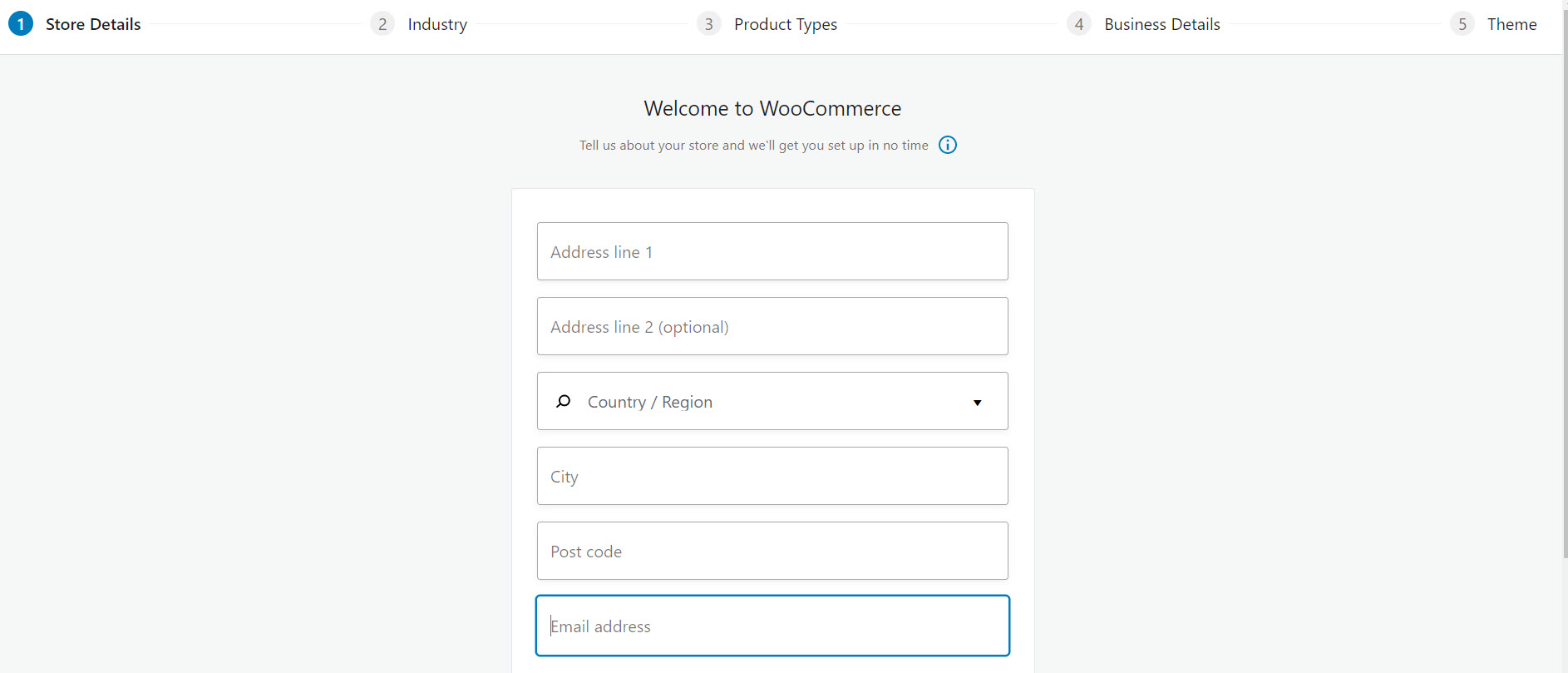
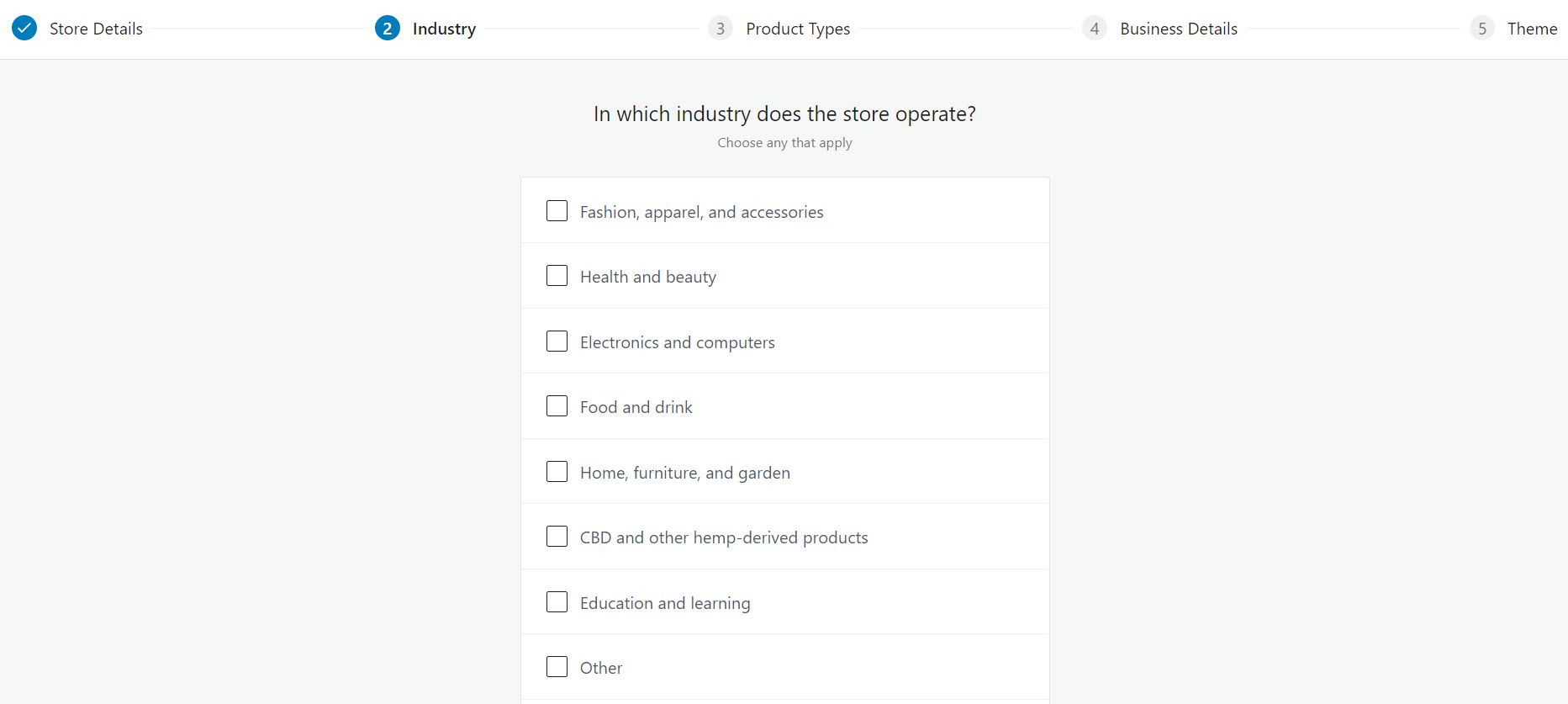
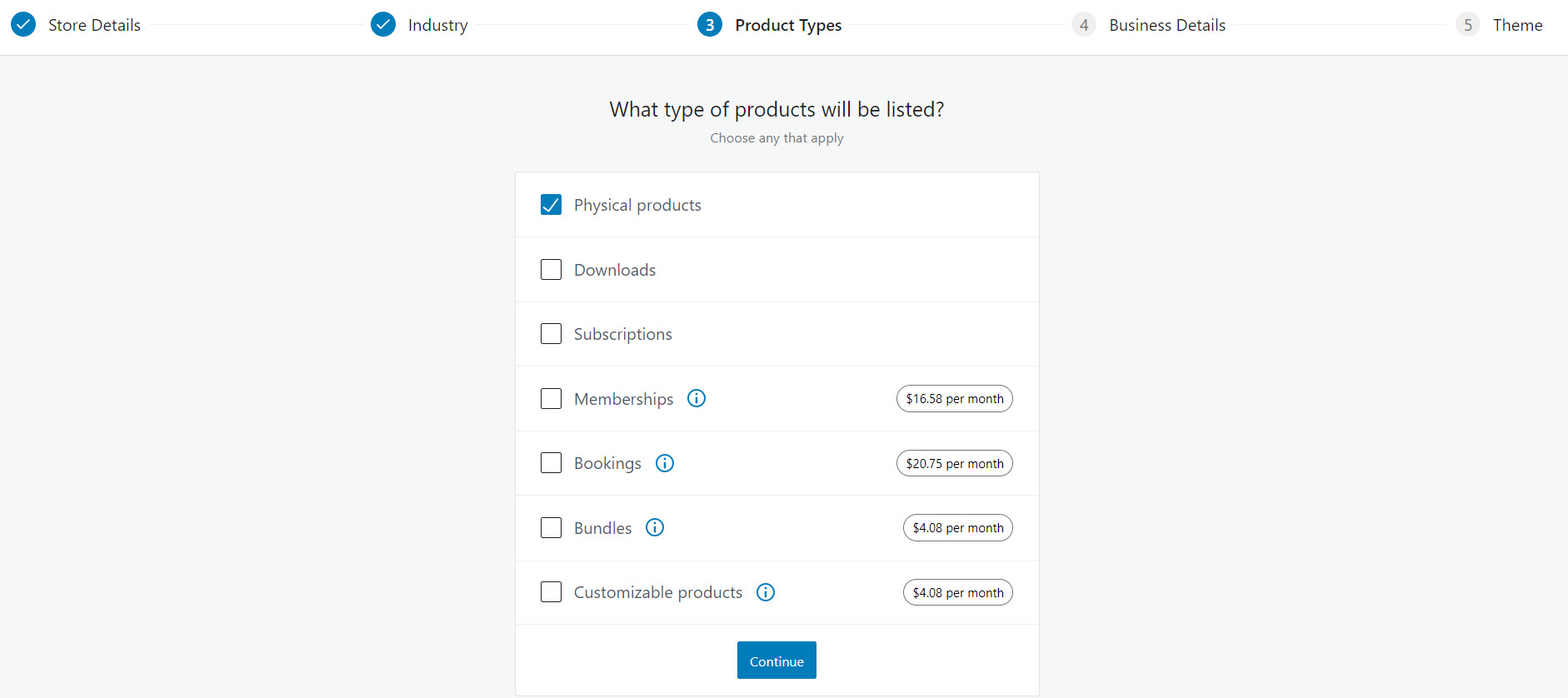
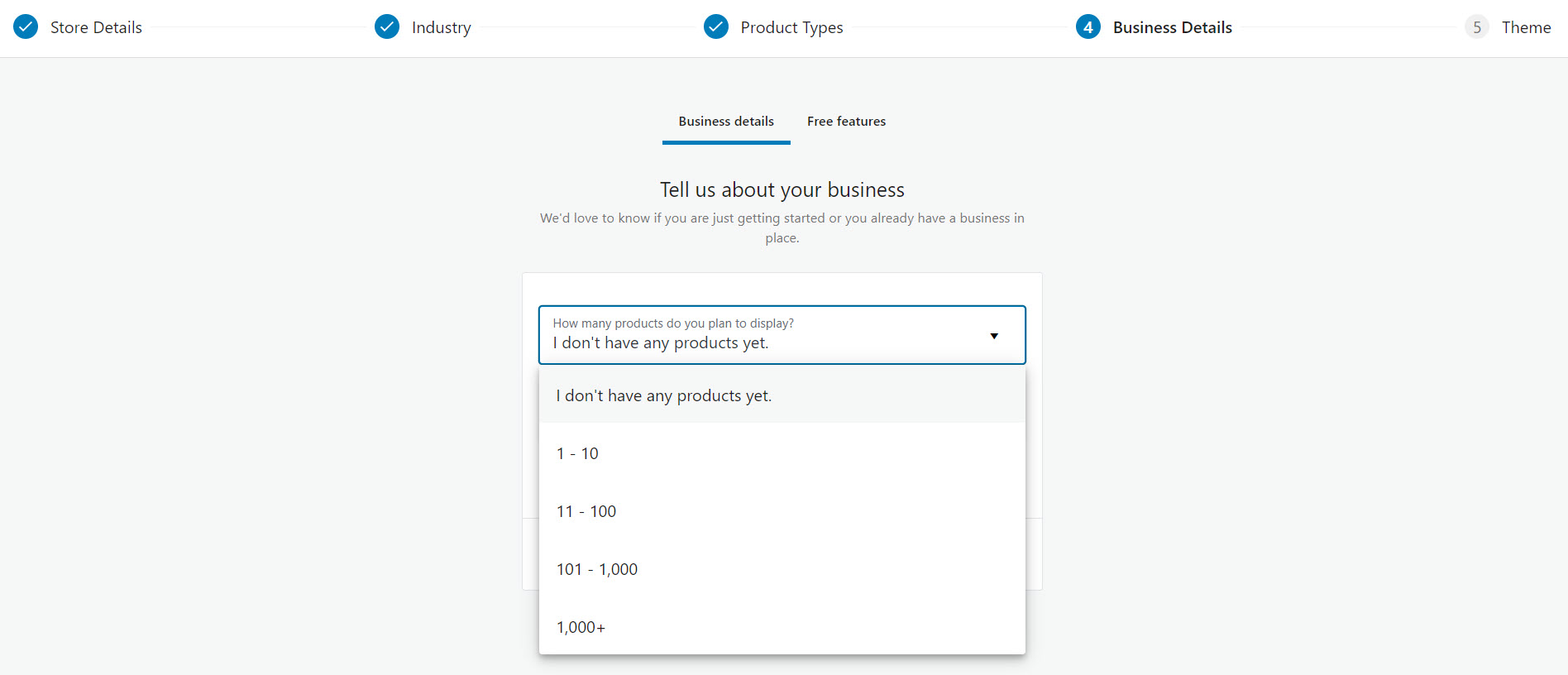
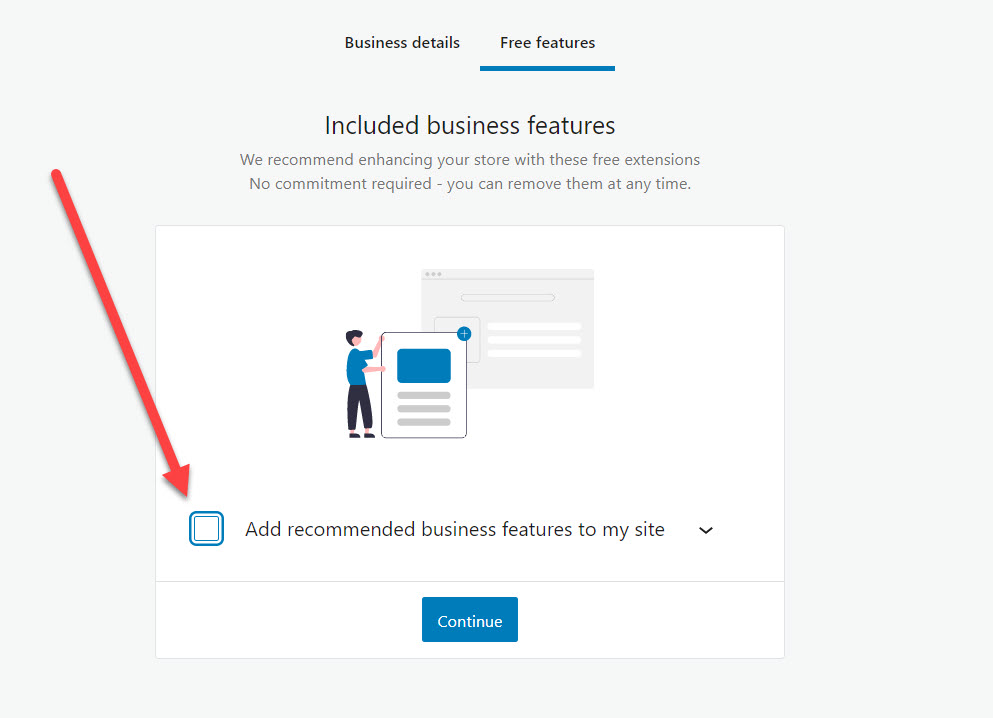
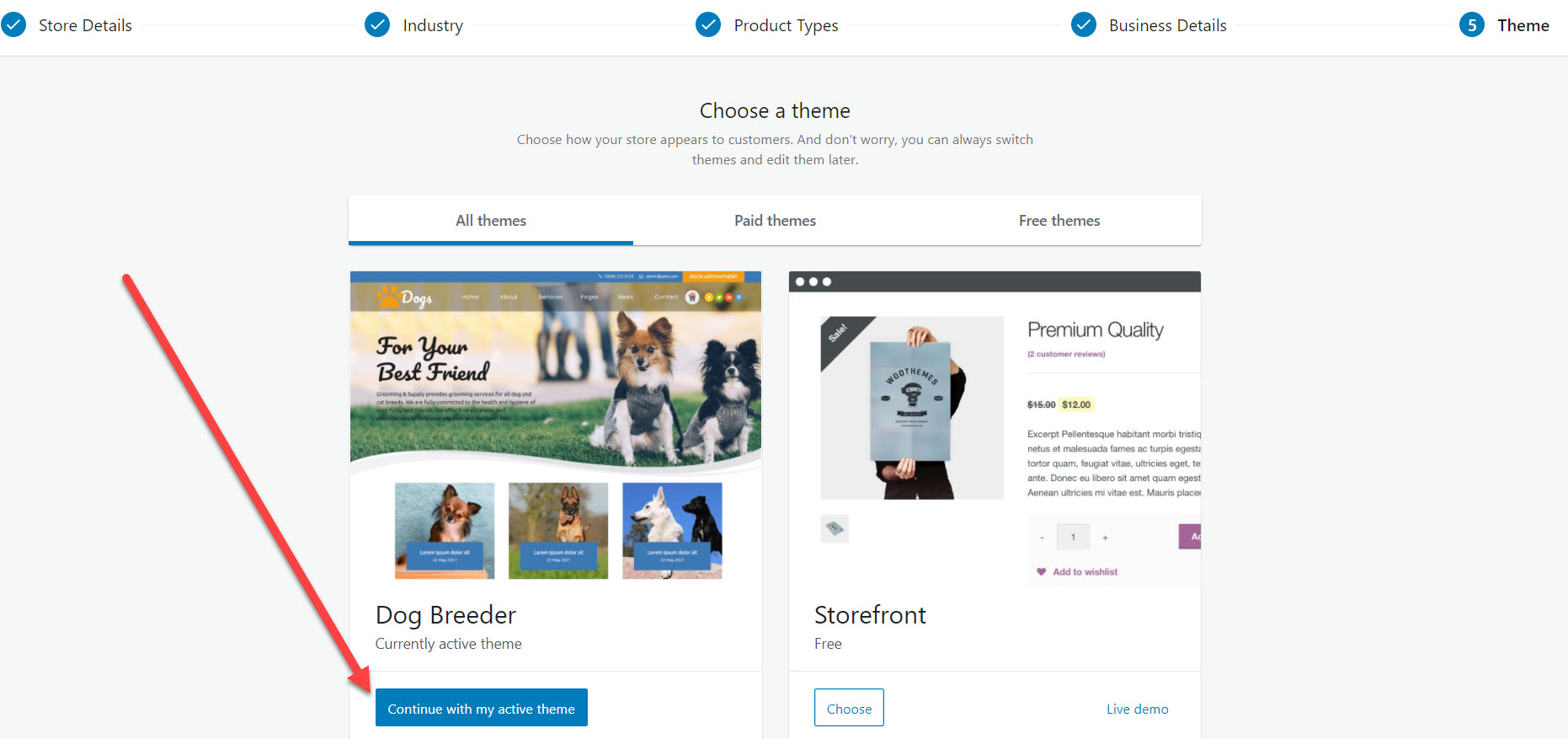
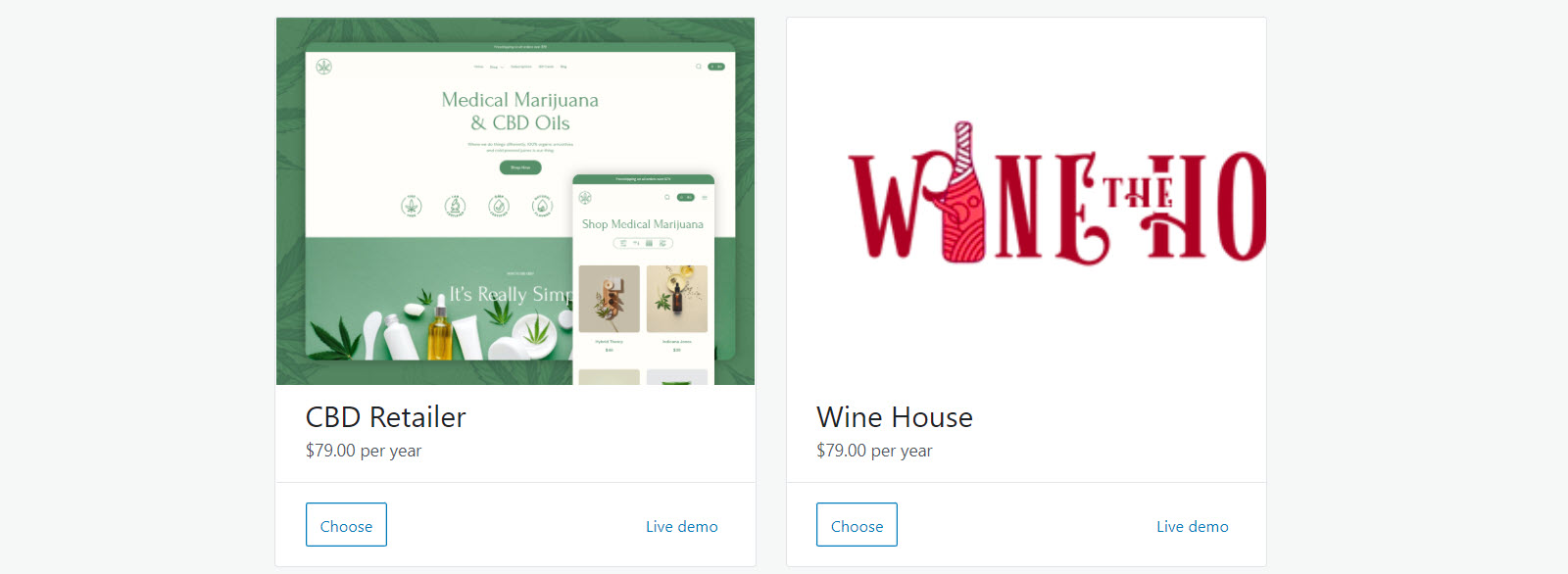
How to Add Products to Your ECommerce Website with WooCommerce
The time as finally arrived, we can now start adding products to our brand new store!
We are still missing some fine tuning on aspects such as payment methods and gateways, shipments and taxes but worry not, the hard part is already done!
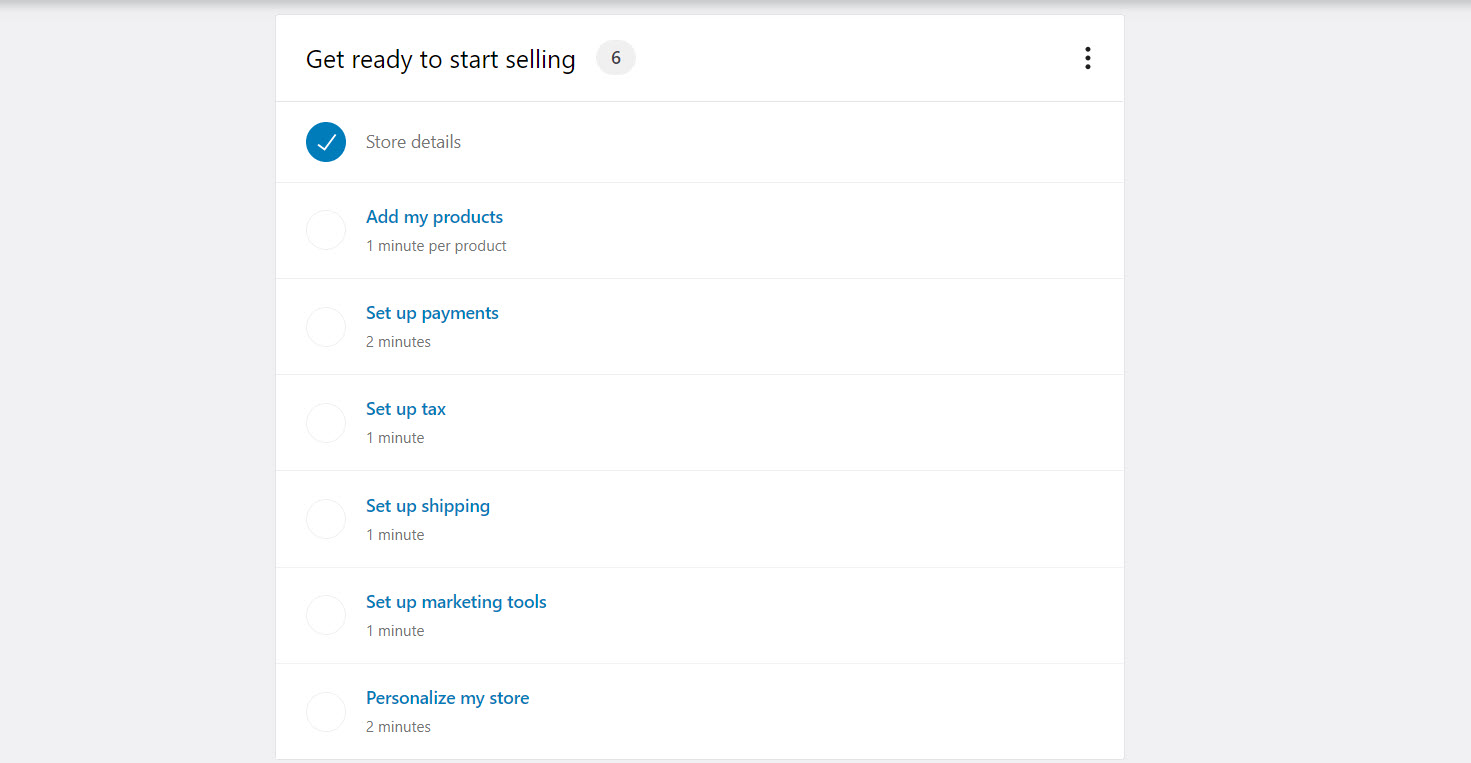
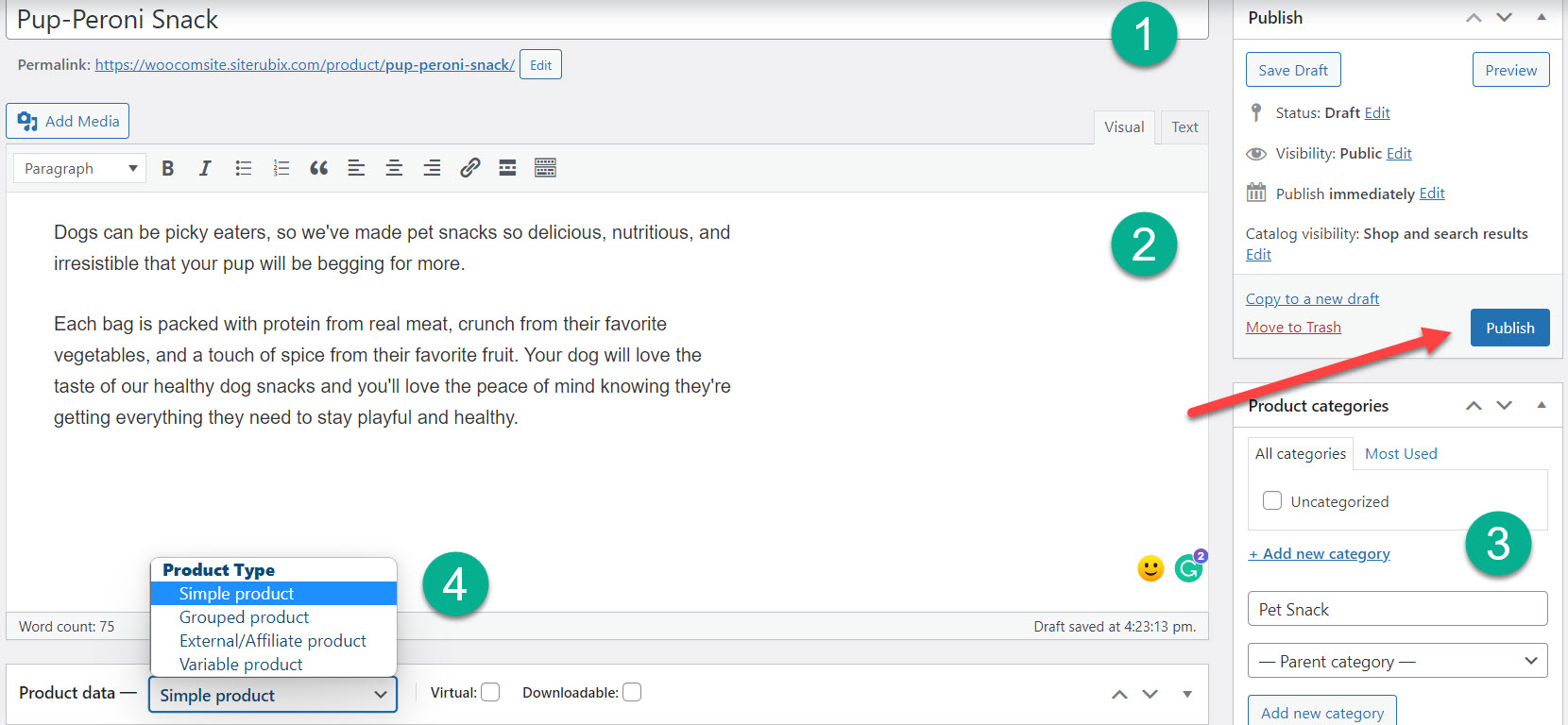
For this example I will add a peperoni pupy snack.
1) Product title » All you need to do here is type in the your product name
2) Product description » here you should describe your product the best you can because the content you place here will help you rank your products.
SEO techniques such as H tags, keyword placement, image, and video SEO apply here.
Note: There is also a product short description field where you can write a couple of lines to work as a call to action!
3) Product category » Product categories are important because they keep your website organized and allow you to build product families/parent categories. As your site grows, you will show related products to your visitors to create up-sells and cross-sells.
4) Product type
- simple product applies to most common physical products
- grouped products are helpful to give your visitors different options within the same product. Let's say you sell a memory card of a specific brand but with various capacities, ex: 64, 128, 256, 512 GB. Instead of having 4 other products, you could have a grouped product where people only chose the size.
- external/affiliate products this option is perfect if you are into affiliate marketing. All you need to do here is place your affiliate link and the text you want to show on the product page instead of the buy now button, ex: "BUY FROM AMAZON".
- Variable products this option is very common in cloth and shoe stores. It allows you to create product variations such as different sizes or colors within the same product.
- Virtual product If you tick this box, the shipping tab will no longer be available. Then, you can manually send the file to your customer via email, or you can set it as a downloadable product.
If you tick the downloadable product option, you will have to provide the downloadable files. You can set a limit to the number of times a customer can download a purchased virtual product and or a date for the download link to expire.
WAIT DON'T PUBLISH JUST YET!
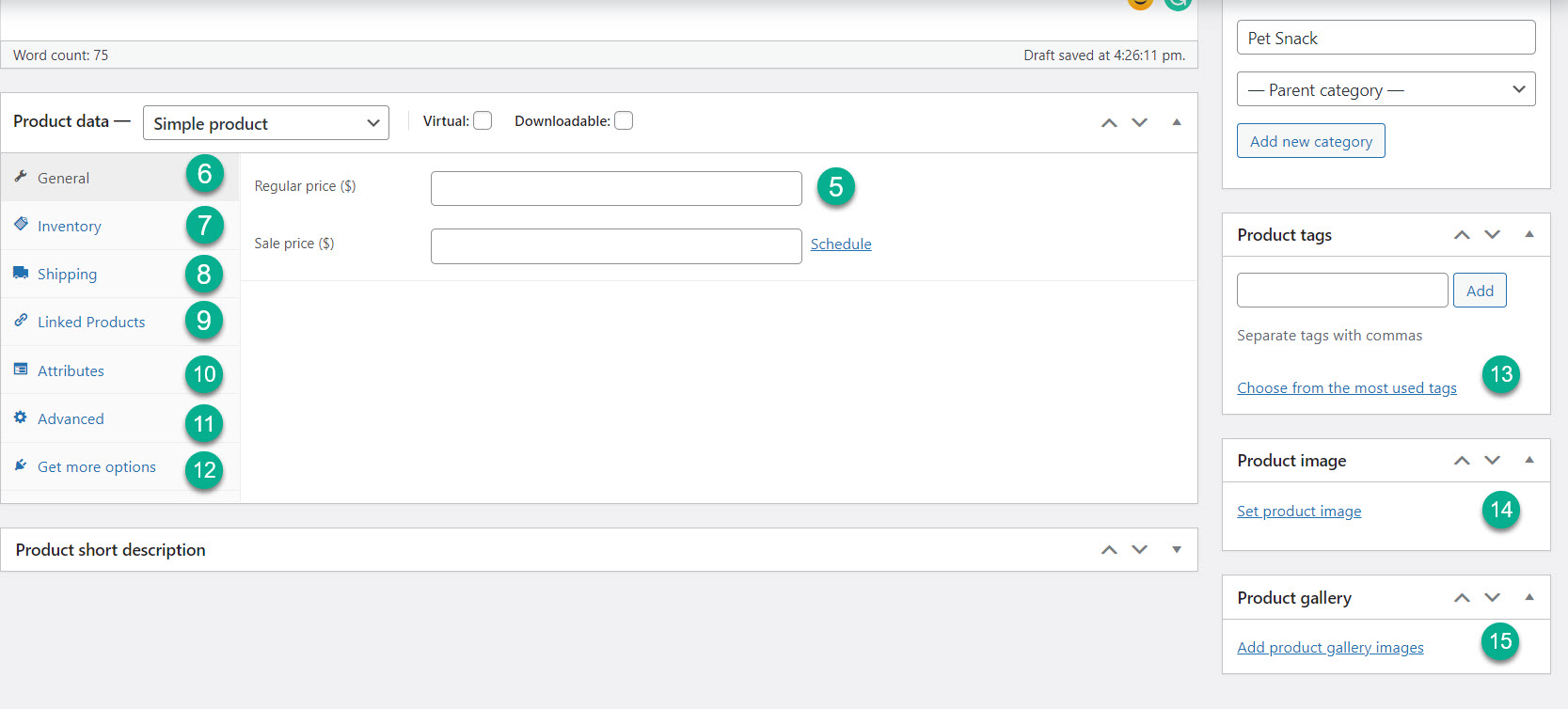
5) Product price » select the regular price that seems appropriate to your product. Here you can also set a sale price where your visitors can buy your product at an X price instead of Y. You can even use the schedule tab to make it on sale on a specific date or time frame (from-to).
6) General » is the current menu, where you can only choose the regular price and the sale price
7) Inventory » in this tab you can:
- set a product SKU (stock keeping unit number)
- turn on and off stock management so that every time a visitor purchases from you, it will deduct from the stock
- stock status from (in stock, out of stock, or backorder)
- set product to be sold individually
8) Shipping » here you will have to provide product weight, length, width, and height. You can also apply a predefined shipping class.
9) Linked products » here you can set upsells and cross-sells products
10) Attributes » this is the place where you set attributes such as product sizes, colors to use in product variations
11) Advanced » this tab allows you to write a purchase note to send to your costumers after the purchase, it also let you set a custom menu position for your product and enable and disable product review for the product you are editing
12) Get more options » again WooCommerce trying to upsell you some premium plugins
13) Product tag » Great to set a product relation other than category. Using the example of the pet snack, I would put a tag "dog food." If I use a related products plugin, I can show products with the same tag or tags.
14) Product image » as the name suggests, here, you can set the product image. I would recommend you choose a canvas size and use it for every product.
It can depend on your theme, but a 500x500 or 600x600 pixels background image should work great.
Remember, product images are what stands between you and your clients. Make them GREAT! Also, be consistent. Don't use different backgrounds for your product's featured images. It looks unprofessional and hurts your brand! White is your friend! 😉
15) Product gallery » this is the place where you can add additional photos to your products. Here you can be more creative with photography. There is no need to worry about the white canvas background because these images will not show on the shopping cart!
TIME TO PUBLISH YOUR PRODUCT
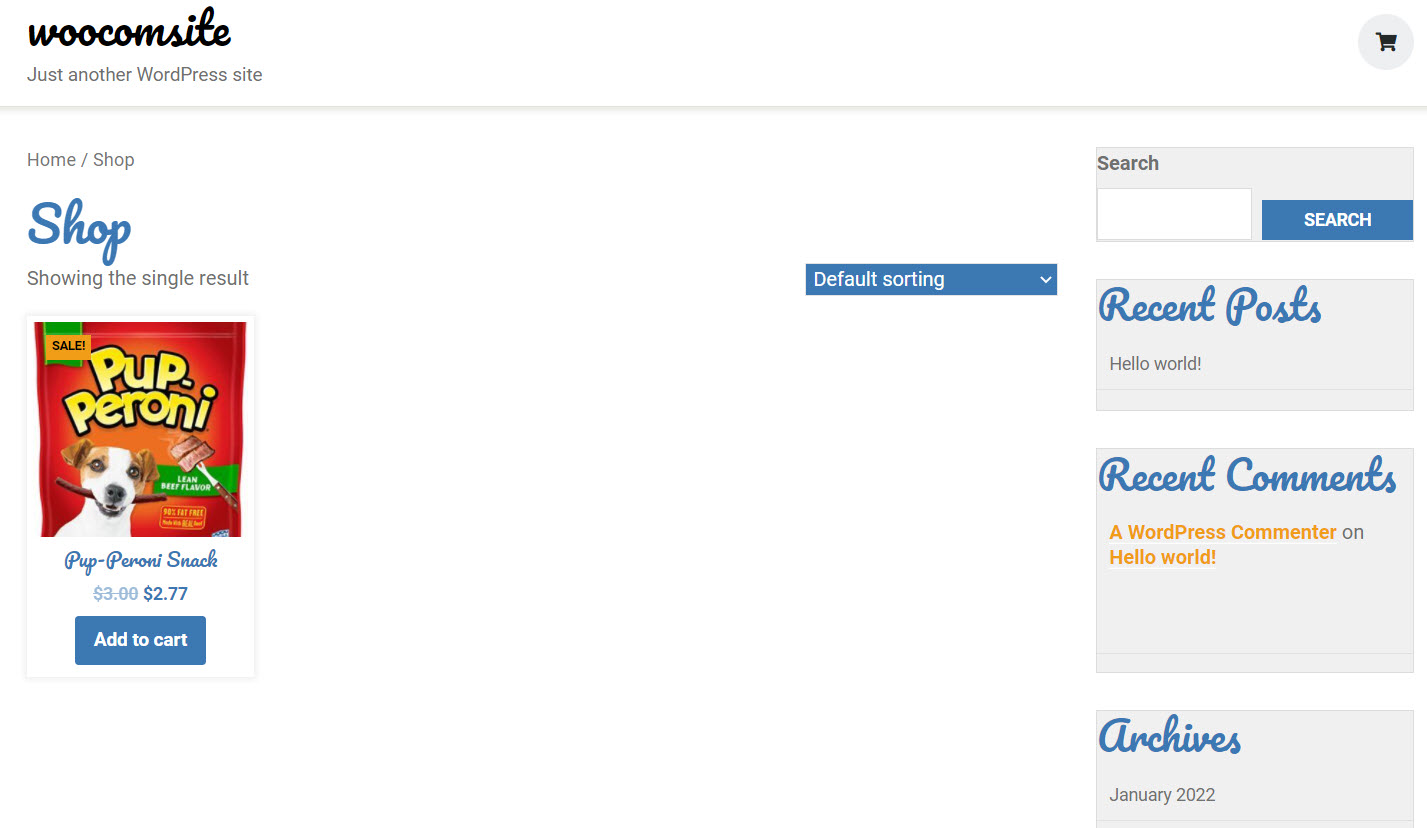
Before Going Into A Selling Spree, You Need To Configure a Payment Gateway
What's the point of having a store (online or not) if not to get paid?
To finish this initial configuration of WooCommerce and get our online shop ready to sell, we need to set up at least one valid payment method.
As you can see on the image below, we have a couple of options, being that the easiest ones (and cheaper) are configuring PayPal and wire transfer.
You can get yourself up and running and then think of adding a stripe account to accept visa payments.
To reach this menu, you can go either from the dashboard and click on the WooCommerce setup wizard (step 2 of 6) or click on WooCommerce on the left menu, then settings and select the payments tab.
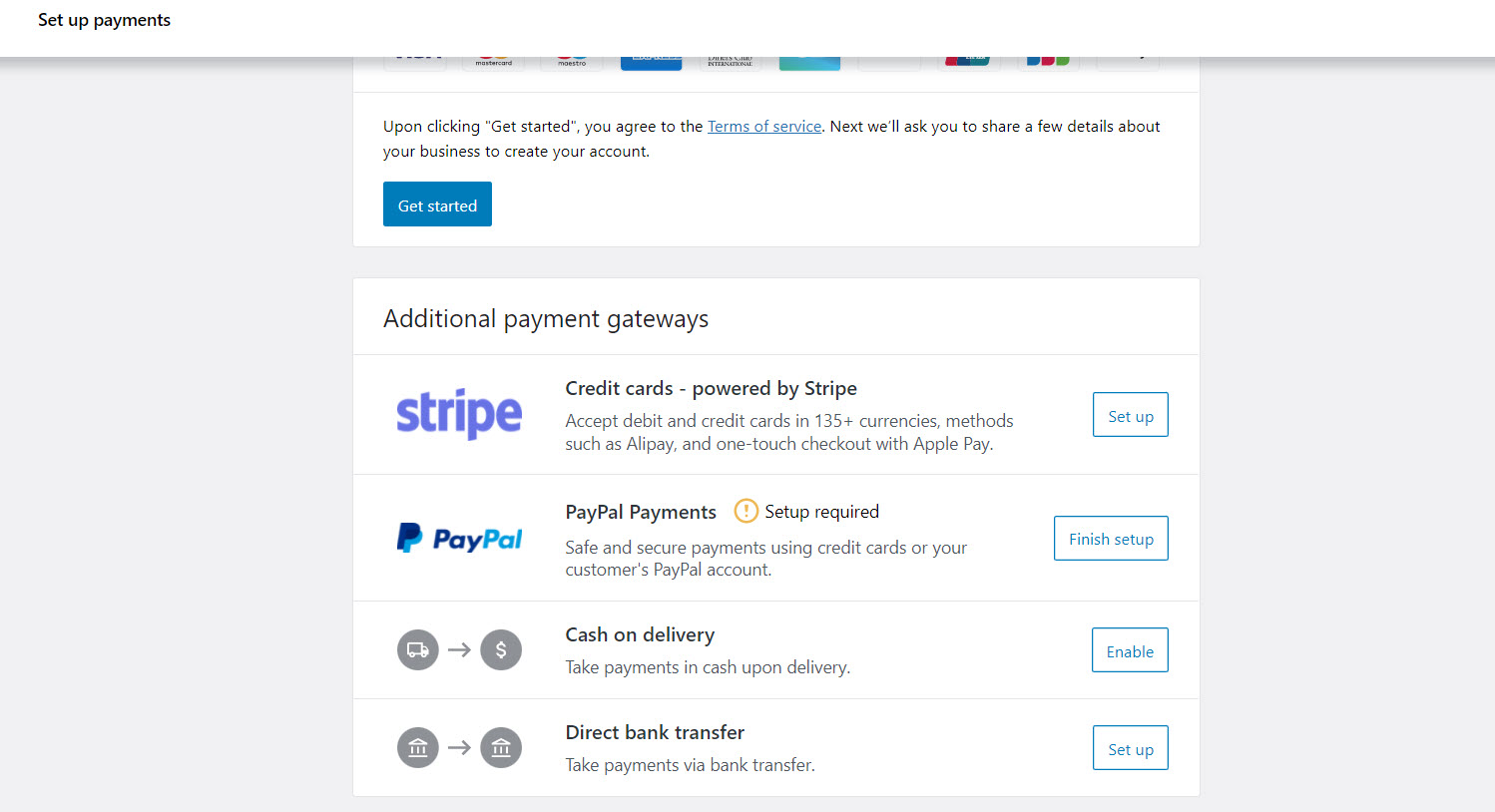
By clicking on those "setup" buttons, WooCommerce will install the necessary plugins. All you have to do is to fill out the information.
On Paypal, you need to provide the login and password of your account, and you are up and running to get paid! It is the same thing with the direct bank transfer, you'll have to fill in the blanks of your bank account info.
Cash on delivery can be enabled or disabled at any time, but it is not the best option for an online business, in my opinion.
As for the rest of the options, I would leave them be for now. They are not hard to set up but require third-party services with fixed costs per transaction.
Last but not least, define your tax options
This is not financial advice, for that, I strongly suggest you talk to your accountant.
I can tell you where to find the place to edit tax options; it's located in the same menu as the payment options. You just need to select another tab.
Here, you can choose whether you want to show prices with tax inclusive or not, how taxes are calculated by your store address or client address, if you're going to use rounding, etc.
Inside the taxes menu, there is a submenu with 4 tabs, Tax options, standard rates, reduced rates, and zero rates.
Make sure to edit standard rates, then click "insert row" and fill in the fields, country code, state code, postcode, city, rate%, tax name, and if it applies to shipping prices.
Again, most of these options should be set with the help of a professional accountant to avoid unpleasant surprises in the future.
There are premium plugins that geolocate your customers and automatically set tax rates, but they come with a cost 😉
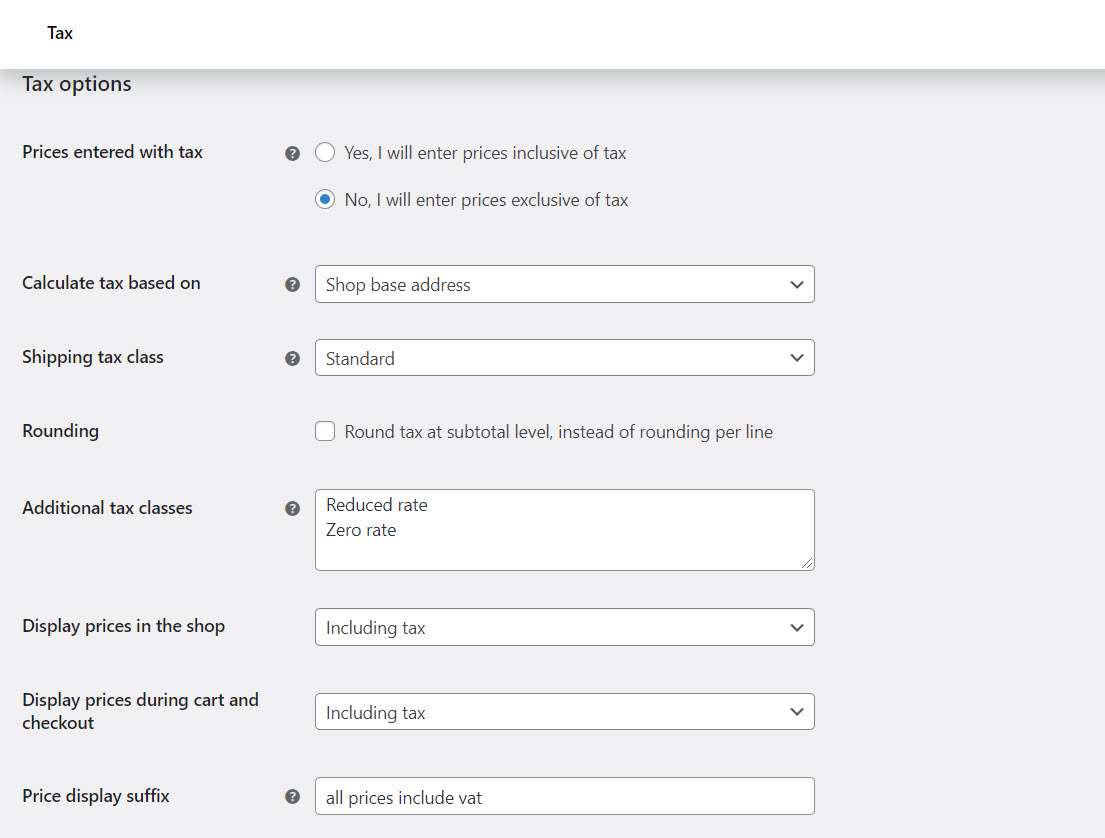
How to build an eCommerce website with WordPress Final thoughts
No matter what type of business you are into, this sort of online shop got you covered.
You can use this for an affiliate store, dropshipping, or selling your own products.
The great thing about WooCommerce shops is that you can get them up and running with minimal fuss and on a tight budget. Then fine-tune it and optimize it as you grow your business to make it better and according to your customer's needs.
If you have any doubt or just want to add something to this how to build an eCommerce website with WordPress Guide, please leave me a comment below!
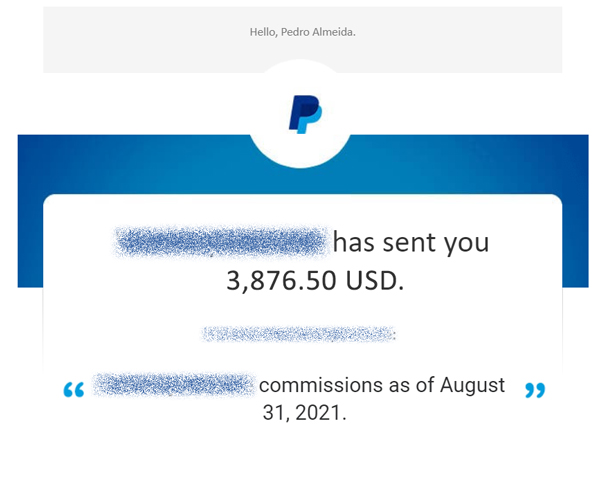
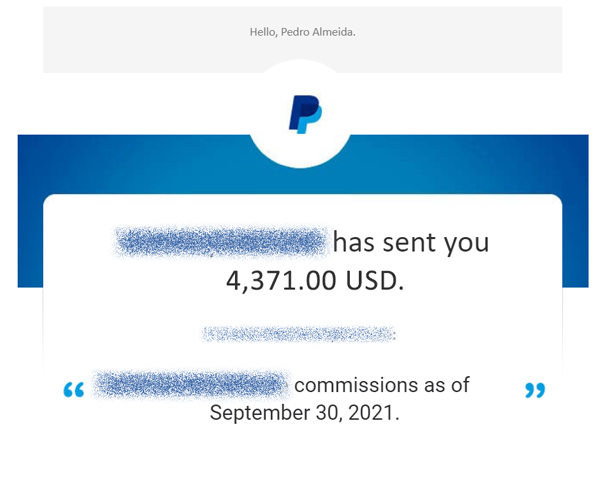
It has worked for me for the past few years, and I strongly suggest that you give it a try!
To learn more, click the button below!
Last Updated on May 3, 2022